This post covers installing drivers on a Linux platform for the following printers:
- Xprinter models XP-235B, XP-360B, XP-365B, XP-370B
- Vretti models 420B
- … and possibly more models. In that case, please leave a comment.
The Xprinter XP-360B, used since many years, has proven to be a valuable addition for the office, it is able to spit out labels at an insane speed. But for incidental labels it works fine too.
All variants mentioned here are probably based on more or less the same clockwork. Getting it running in Xubuntu (Ubuntu Linux plus XFCE) was a real challenge without known drivers. This page is aiming to help and should give enough clues for similar Linux environments.

Table of Contents
Installing
Web rot, old post from Gempur left without further clues. It was a PITA to get it working years ago… But, I tend to save a lot, drivers gone, drivers back. You need this:
https://vanderworp.org/wp-content/uploads/2019/08/Linux64_v0.2.06.zip
dmesg, not very helpful:
[ 6480.079317] usb 3-1: new full-speed USB device number 3 using ohci-pci
[ 6480.274571] usb 3-1: New USB device found, idVendor=1fc9, idProduct=2016, bcdDevice= 1.00
[ 6480.274575] usb 3-1: New USB device strings: Mfr=0, Product=0, SerialNumber=0
[ 6480.280677] usblp 3-1:1.0: usblp0: USB Bidirectional printer dev 3 if 0 alt 0 proto 2 vid 0x1FC9 pid 0x2016The ziparchive, from 2013(!), contains an outdated pdf, currently running Xubuntu 20.04, or similar, it needs some clarification:
- Extract the zip in “Downloads“
- Terminal > sudo su
- cd /home/username/Downloads/Linux64_v0.2.06
- tar -xzvf tscdriver-0.2.06-x86_64.tar.gz
- move all to an appropriate location, I did put dir tscdriver-0.2.06 in ~/
- cd /home/username/tscdriver-0.2.06/
- ./install-driver
start <TSC Printer Driver (x86_64)> install......
start copy files......
restart spooler - CUPS
[ ok ] Restarting cups (via systemctl): cups.service.
install driver completed- Now go to Whisker > settings > printers and add a new printer.
- Select “Xprinter XP-360B” (or different) > Forward > WAIT > Provide ppd > Browse to /home/username/tscdriver-0.2.06/ppd and select driver TDP-245Plus.ppd.
- That’s it.
Printing labels
But how do we print labels? A good start is:
For that one time label or a large merging, make a template for your label size and go testing, it works well!
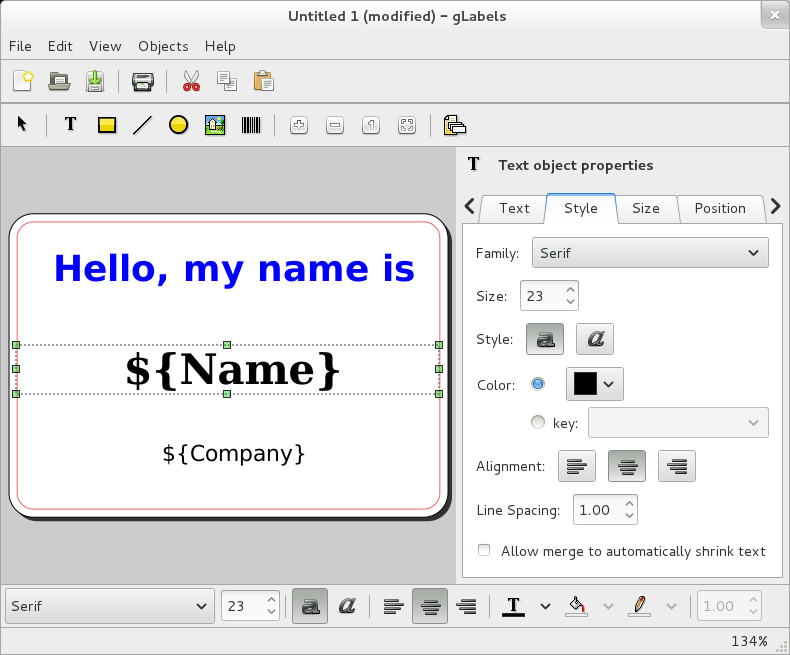
This method also worked for the Xprinter Model XP-235B, for which no Linux driver is available from the manufacturer.
Thanks for sharing Henk, It is good to know that Linux drivers for Xprinter are available. I would really like to know about model XP-365B and XP-370B too (and other models).
Many thanks for your article. I was able to successfully run xp-370b with it on Ubuntu 19.10.
Great!
I tried to install this driver on my Raspberry Pi with Ubuntu 20.10, but unfortunately it says the driver is for X86_64 cpu. Is there any trick to make it work on an ARM processor?
This post might give a clue using qemu-arm.
https://stackoverflow.com/questions/26610058/running-x86-printer-driver-binaries-on-armv6
It’s works with XP-365B! Thank you mate!
Thanks for confirming 🙂
Did it! With your help ))) works with XP-365B!
Thanks!
Hi, cheers for this.
Works well with Vretti 420B
How nice. Never heard of the brand but I added it so search engines find it. Thanks!
Its a cheap brand on Amazon, I guess a clone of some kind maybe.
https://www.amazon.co.uk/gp/product/B099PPP5FW/ref=ppx_yo_dt_b_asin_title_o05_s00?ie=UTF8&psc=1
I can’t install it to i686 system. Any other installer?
I think you are out of luck. However, the comment before yours mentions Vretti and I think they are comparable. A link to their downloads: https://vretti.cn/pages/label-printer-driver
XP-365B working on Ubuntu 22.04 LTS, thank you!
I tried to install it Xprinter XP-370B on Ubuntu 22 but had no success.
I am running 22 myself and it works. It may be you have to try again, it is in the details. Good luck.
Thank you! Now printer XP-365B is working!
Glad for you. Now you can print zillions of stickers saying “Putin, stop putting Russians in the meat grinder”. For reading from before the SMO and after, hope it helps to shed another light…
* https://vanderworp.org/the-ukrainians-love-their-children-too-2/
* https://vanderworp.org/the-russians-love-their-ladas-too/