Record a video of your actions on screen and accompanying audio and you have a screencast. Creating a screencast with Linux or OS-X works great and is easy without any bells and whistles. The following packages are useful: VokoScreen for casting, ScreenKey for displaying keystrokes.
Table of Contents
Software
Install, if you don’t have it: Ctrl-Alt-t (voor terminal)
1 2 3 | sudo su apt update apt install vokoscreen wmctrl screenkey gnome-subtitles |
Wmctrl
Window manager control.
First you need information about the names of active windows:
wmctrl -l |
For example, this page presents itself as:
0x03c00053 0 wswl Screen-casting - van der Worp - Mozilla Firefox |
Second, you want to set the resolution of the screen cast and the position of the window. You can prepare this for multiple windows and use Alt-Tab during the cast. In this case:
wmctrl -r Screen-cas -e 1,0,0,1920,1080 |
What this line does: Move a window with name fragment “Screen-cas” to left-top, coordinate 0,0 and resize it to 1920,1080.
Screenkey
For showing what you type. After starting, open it from your tray to tune it. Fiddle a bit with transparency and size and colours. For mouse actions, consider Key-mon which I don”t use because it somehow influences virtual machine behaviour when switching windows.
Vokoscreen
What more is there to explain? Check tabs and presto, click start.
Gnome subtitles
Play your cast and write subtitles under the same filename.srt.
Audacity
Great for post editing sound. One of my problems is that there is always a high pitched sound, whine, caused by USB. I’ve got a pretty warm voice by nature but some tuning can be done too. So:
- Drag your cast into audacity and you’ll see your track.
USB noise reduction
Q&D
- Select a piece of silence (click point 1, shift click point 2)
- Effect > Noise Reduction > Get noise profile
- Select all (ctrl-a)
- Effect > Repeat Noise Reduction
- Values of Noise reduction dB = 12, sensitivity = 6, Freq. smoothing = 3 are reasonable.
Better
- Select a piece of silence and then choose Analyse > Plot spectrum
- You’ll see something like this:
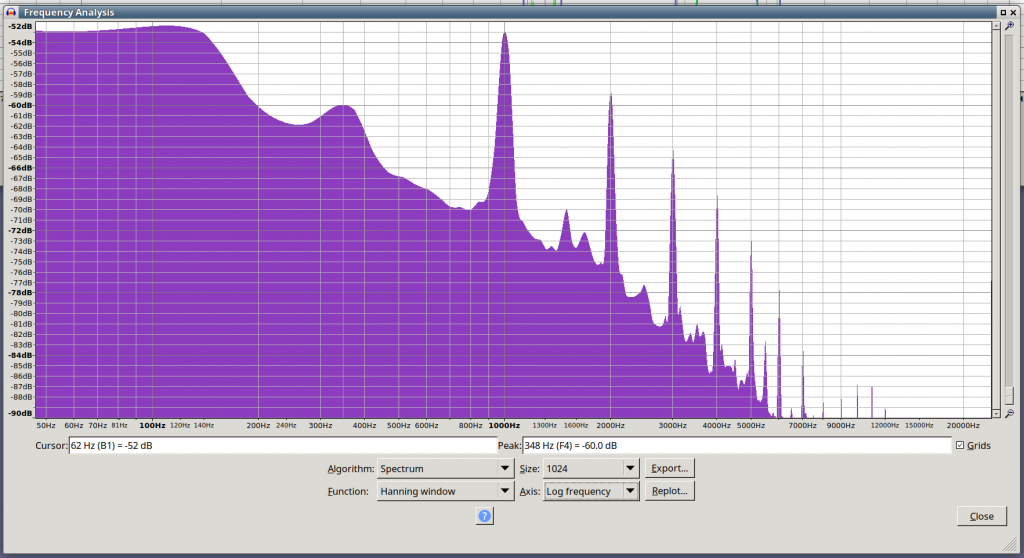
- Take a good look. As you can see, in my case, every 1000 Hz contains a spike: the annoying hum.
- Now we know what to fix, I’ve used the equalizing effect to suppress 1000, 2000, 3000 and 4000 HZ. However…
- This link (thanks!!) contains the clue, a piece of modified Lisp:
(setq mysound s)
(setq q 2) ; set the base Q for the filter
(setq iter 5) ; set the number of iterations
(setq freq 1000) ; set base frequency
(dotimes ; start the DO loop
(i iter mysound)
(setf mysound
(notch2
mysound
(* freq (1+ i))
50 ; was (* q (1+ i))
)
)
) ;end of loop
Adding warmth to your voice
- Effect > Equalization
- Play around, my curve:
- From left to right: 20Hz+3dB, horizontal to 100Hz+3dB, to 500Hz-6dB, to 1000Hz-6dB, to 3000Hz+9dB, to 20000Hz+9dB.